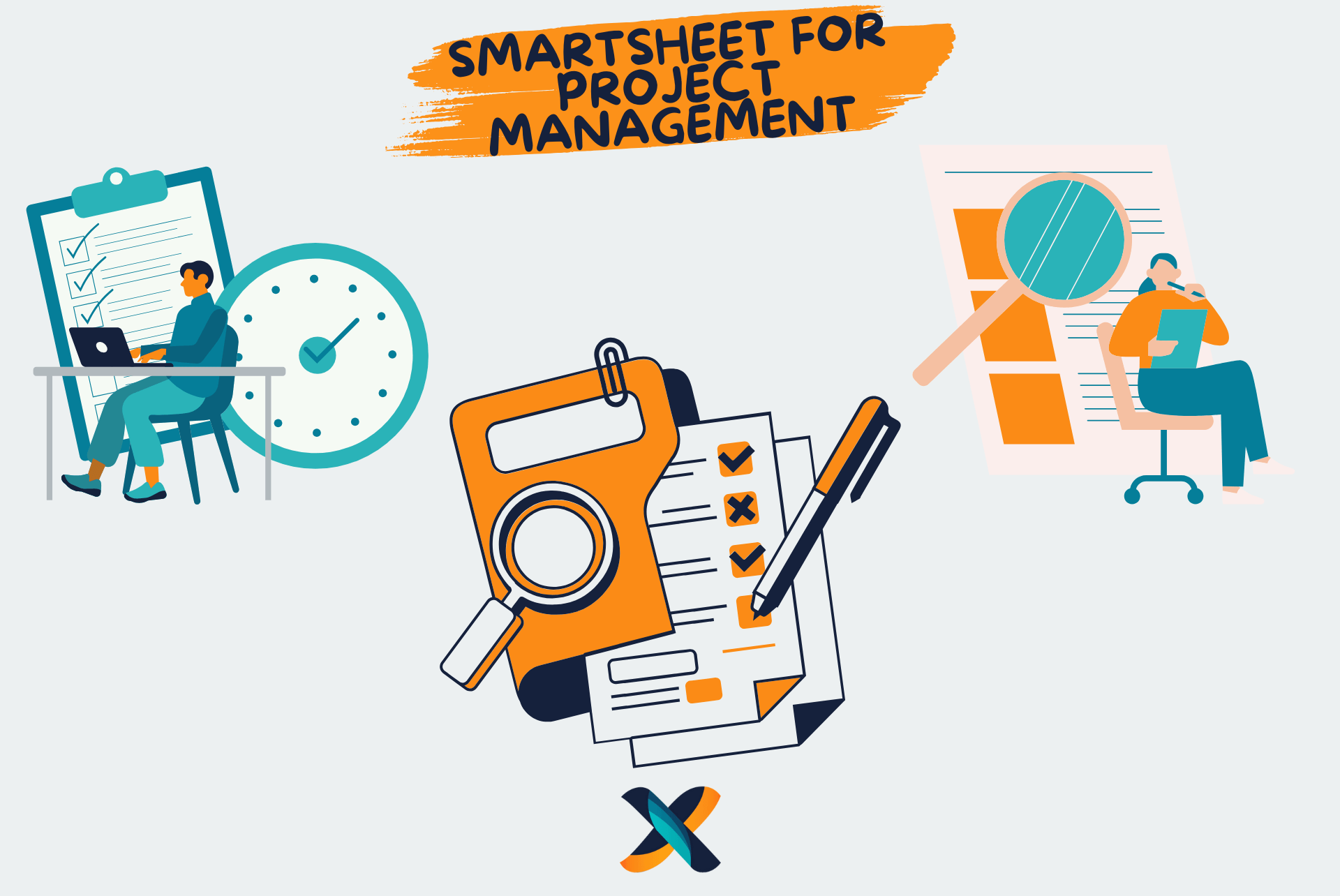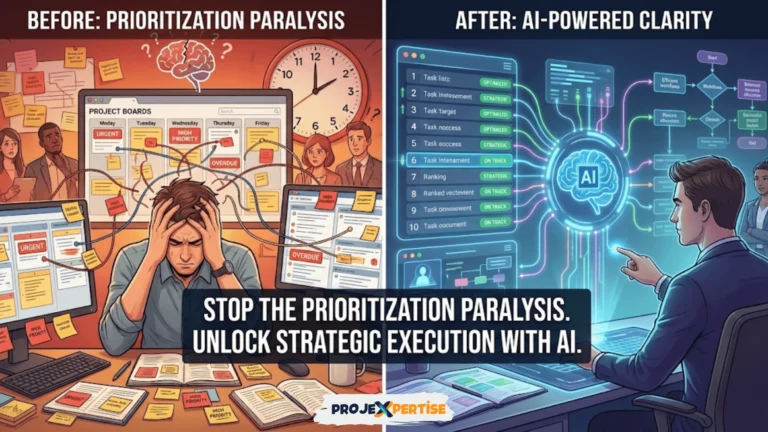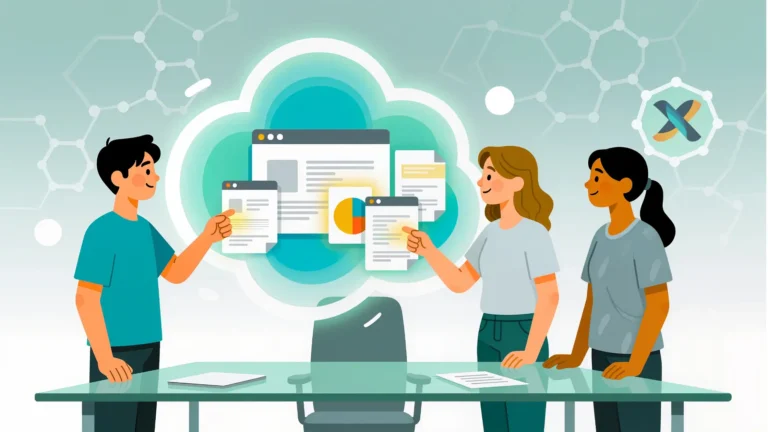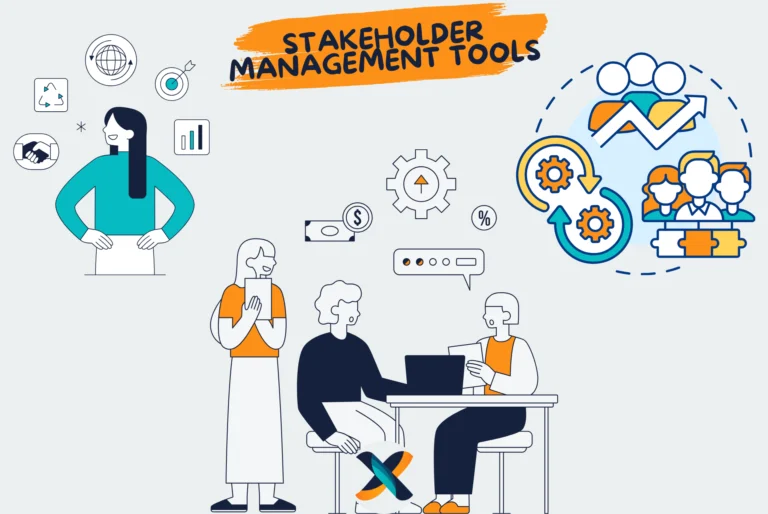In the rapidly evolving landscape of project management, organizations are increasingly turning to sophisticated tools that bridge the gap between familiar spreadsheet functionality and advanced project management capabilities. Smartsheet reported over $950 million in annual revenue and serves more than 11 million users globally, demonstrating its significant impact on how teams approach project planning and execution worldwide.
Smartsheet is a versatile project management tool that combines the functionality of spreadsheets with advanced features for collaboration and automation. Ideal for teams of all sizes, Smartsheet streamlines project planning, scheduling, and tracking. The importance of selecting the right project management tool cannot be overstated—project management software helps employees save 498 hours per year on average, making strategic tool selection a critical business decision.
This comprehensive guide provides a detailed tutorial on using Smartsheet for effective project planning, along with expert tips and industry best practices to enhance productivity and drive project success. Whether you’re managing small team initiatives or complex enterprise projects, understanding how to leverage Smartsheet’s capabilities can transform your project management approach and deliver measurable results.
Understanding Smartsheet in the Modern Project Management Context
The project management software market is experiencing unprecedented growth. The global project management software industry was valued at $6.1 billion in 2021, and is expected to reach $15.08 billion by 2030, growing at a CAGR of 10.68% from 2022 to 2030. This explosive growth reflects organizations’ increasing recognition that structured project management is essential for business success in an increasingly complex and competitive environment.
Smartsheet has been recognized as a Leader in the 2024 Gartner® Magic Quadrant™ for Collaborative Work Management, positioning it among the top-tier solutions in the competitive project management landscape. This recognition validates Smartsheet’s approach to combining familiar spreadsheet interfaces with powerful project management capabilities.
The Strategic Value of Modern Project Management Tools
Organizations that invest in comprehensive project management solutions see significant returns on their investment. Organizations using PPM software report a 25% increase in project success rates, while investing in proven project management practices reduces wasted financial resources by 28 times. These statistics highlight the transformative impact that the right project management approach can have on organizational efficiency and profitability.
Understanding this broader context is crucial because it demonstrates why tools like Smartsheet have become essential business infrastructure rather than optional productivity enhancements. The platform’s success reflects its ability to address real business challenges while providing the scalability and flexibility that modern organizations require.
What Is Smartsheet? A Comprehensive Overview
Overview and Strategic Purpose
Smartsheet represents a paradigm shift in project management tooling, combining the intuitive familiarity of spreadsheets with sophisticated project management capabilities. This hybrid approach addresses one of the most significant barriers to project management tool adoption: the learning curve associated with complex, feature-rich platforms.
Definition and Core Philosophy
Smartsheet is a cloud-based platform for project management and collaboration, designed to help teams plan, track, and execute projects efficiently while maintaining the familiar grid-based interface that most business professionals understand intuitively. The platform’s core philosophy centers on democratizing project management by making advanced capabilities accessible to users regardless of their technical expertise or project management background.
Strategic Business Purpose
The platform serves multiple strategic purposes within modern organizations:
- Workflow Simplification: Smartsheet simplifies complex project planning with customizable templates and automated workflows that reduce manual administrative overhead
- Visibility Enhancement: The platform enhances visibility into project timelines, task dependencies, and resource allocation through intuitive visual interfaces
- Collaboration Acceleration: Real-time collaboration features improve team coordination with live updates, file sharing, and integrated communication tools
- Decision Support: Advanced reporting and dashboard capabilities provide data-driven insights that support strategic decision-making at all organizational levels
The Smartsheet Advantage in Competitive Context
What distinguishes Smartsheet from other project management solutions is its unique positioning between traditional spreadsheet tools and complex enterprise project management platforms. This positioning allows organizations to leverage familiar working patterns while gradually adopting more sophisticated project management practices.
The platform’s strength lies in its ability to scale with organizational needs. Small teams can start with basic project tracking and gradually incorporate advanced features like resource management, portfolio-level reporting, and enterprise-grade security controls as their project management maturity evolves.
Comprehensive Analysis of Smartsheet’s Key Features
Advanced Project Templates and Standardization
Overview and Strategic Impact
Smartsheet’s template library represents more than just convenience—it embodies industry best practices and proven project management methodologies. The platform offers an extensive collection of pre-built templates for various use cases, including project schedules, Gantt charts, resource management matrices, and industry-specific workflows.
Template Categories and Applications
The template ecosystem spans multiple business functions and industries:
- Project Management: Comprehensive project schedules with built-in dependencies and milestone tracking
- Marketing Operations: Campaign planning templates with budget tracking and deliverable management
- Product Development: Stage-gate processes with quality checkpoints and resource allocation
- Construction Management: Timeline templates with compliance tracking and resource optimization
- Event Planning: Comprehensive event management with vendor coordination and budget oversight
Customization and Organizational Adaptation
Templates serve as starting points rather than rigid frameworks. Organizations can customize templates to reflect their specific methodologies, terminology, and process requirements. This customization capability ensures that teams can leverage industry best practices while maintaining alignment with organizational standards and preferences.
Benefits and Strategic Value
- Time Efficiency: Templates dramatically reduce project setup time by providing ready-to-use frameworks that incorporate proven structures
- Consistency: Standardized templates ensure consistent project management approaches across teams and initiatives
- Best Practice Integration: Templates embed industry best practices and lessons learned from successful project implementations
- Scalability: Template libraries can be expanded and refined over time to reflect organizational learning and process improvement
Sophisticated Gantt Charts and Timeline Visualization
Overview and Project Management Integration
Gantt charts in Smartsheet go beyond simple timeline visualization to provide comprehensive project scheduling capabilities that support complex dependency management, resource allocation, and critical path analysis. These features transform project planning from static documentation to dynamic management tools that adapt to changing project conditions.
Advanced Scheduling Capabilities
Smartsheet’s Gantt functionality includes sophisticated scheduling features:
- Dependency Management: Support for multiple dependency types including finish-to-start, start-to-start, finish-to-finish, and start-to-finish relationships
- Critical Path Analysis: Automatic identification of critical path tasks that directly impact project completion dates
- Resource Leveling: Tools for optimizing resource allocation and identifying overallocation scenarios
- Baseline Comparison: Ability to compare current schedules against original baselines to track project drift and performance
Visual Communication and Stakeholder Engagement
Gantt charts serve as powerful communication tools that make complex project information accessible to stakeholders with varying levels of project management expertise. The visual nature of timeline displays facilitates discussions about priorities, dependencies, and resource requirements while enabling rapid identification of potential conflicts or optimization opportunities.
Benefits and Practical Applications
- Timeline Clarity: Visual timelines simplify project tracking and communication by providing intuitive representations of project schedules
- Bottleneck Identification: Gantt charts reveal potential bottlenecks and resource conflicts before they impact project delivery
- Scenario Planning: Timeline visualization supports what-if analysis and scenario planning for project optimization
- Stakeholder Communication: Visual project displays facilitate stakeholder engagement and understanding across organizational levels
Comprehensive Automation and Workflow Optimization
Overview and Strategic Implementation
Smartsheet’s automation capabilities transform project management from reactive task tracking to proactive workflow optimization. The platform’s automation engine enables teams to create sophisticated workflows that handle routine tasks, enforce business rules, and ensure consistent project execution across diverse initiatives.
Automation Categories and Applications
The automation framework encompasses multiple workflow categories:
- Status Management: Automatic status updates based on task completion, deadline proximity, or custom criteria
- Communication Workflows: Automated notifications, alerts, and escalations that keep stakeholders informed
- Data Management: Automatic data validation, formatting, and synchronization across related sheets and systems
- Approval Processes: Structured approval workflows that route tasks through appropriate review and approval chains
Advanced Workflow Design
Smartsheet supports complex, multi-step workflows that can accommodate sophisticated business processes:
- Conditional Logic: Workflows can include conditional branches that adapt to changing project conditions
- Multi-Stage Processes: Support for multi-step processes with parallel and sequential execution patterns
- Cross-Sheet Operations: Workflows can operate across multiple sheets and workspaces to support enterprise-level process automation
- External Integration: Automation can trigger actions in external systems through integrations and API connections
Benefits and Organizational Impact
- Efficiency Gains: Automation reduces manual administrative work and accelerates routine project management tasks
- Consistency: Automated workflows ensure consistent process execution across projects and teams
- Accountability: Automated alerts and escalations improve accountability and reduce the risk of missed deadlines or deliverables
- Scalability: Automation enables organizations to manage increasing project volumes without proportional increases in administrative overhead
Advanced Dashboards and Business Intelligence
Overview and Strategic Reporting
Smartsheet’s dashboard and reporting capabilities transform project data into actionable business intelligence that supports strategic decision-making at all organizational levels. The platform’s reporting engine enables creation of customizable dashboards that consolidate information from multiple projects and data sources into comprehensive performance views.
Dashboard Design and Customization
Dashboard capabilities include extensive customization options:
- Multi-Source Integration: Dashboards can combine data from multiple sheets, external systems, and manual inputs
- Visual Variety: Support for multiple visualization types including charts, graphs, gauges, and summary tables
- Real-Time Updates: Dashboards automatically refresh to reflect current project status and performance metrics
- Role-Based Views: Different dashboard versions can be created for different stakeholder groups and organizational levels
Key Performance Indicator (KPI) Management
The platform supports comprehensive KPI tracking across multiple project dimensions:
- Schedule Performance: Metrics related to timeline adherence, milestone achievement, and schedule variance
- Resource Utilization: Tracking of resource allocation, capacity utilization, and productivity metrics
- Quality Indicators: Monitoring of quality metrics, defect rates, and customer satisfaction scores
- Financial Performance: Budget tracking, cost variance analysis, and return on investment calculations
Benefits and Business Value
- Data-Driven Decisions: Dashboards provide the information needed for informed decision-making across project portfolios
- Performance Monitoring: Real-time dashboards enable proactive identification of performance issues and optimization opportunities
- Stakeholder Communication: Visual dashboards facilitate communication with executives and stakeholders who need high-level project insights
- Continuous Improvement: Historical dashboard data supports analysis of trends and patterns that inform process improvement initiatives
Comprehensive Step-by-Step Implementation Guide
Step 1: Strategic Project Sheet Architecture
Creating effective Smartsheet implementations requires thoughtful planning of your project structure and information architecture. Rather than simply replicating existing spreadsheets, successful implementations leverage Smartsheet’s advanced capabilities to create dynamic, interconnected project management systems.
Template Selection and Customization Strategy
Begin with a strategic assessment of your project management needs and select templates that most closely align with your organizational processes. However, template selection is just the starting point—successful implementation requires customization that reflects your specific workflows, terminology, and performance metrics.
Consider these factors when selecting and customizing templates:
- Project Complexity: Match template sophistication to your project complexity requirements
- Organizational Standards: Ensure templates align with existing project management methodologies and terminology
- Scalability Requirements: Select templates that can accommodate future growth and increasing complexity
- Integration Needs: Consider how templates will integrate with existing business systems and processes
Column Architecture and Data Structure Design
Design your column structure to capture all information necessary for effective project management while maintaining usability and clarity. Essential columns typically include task names, assignees, start and end dates, priority levels, status indicators, and completion percentages, but organizational requirements may necessitate additional custom fields.
Advanced column configurations might include:
- Custom Fields: Budget allocations, skill requirements, risk assessments, and quality indicators
- Formula Columns: Calculated fields for duration, progress percentages, and performance metrics
- Conditional Formatting: Visual indicators that highlight important information like overdue tasks or resource conflicts
- Validation Rules: Data validation that ensures information consistency and accuracy
Step 2: Advanced Task Management and Work Breakdown
Comprehensive Work Breakdown Structure Development
Effective project planning begins with thorough work breakdown that identifies all tasks, subtasks, and deliverables required for project completion. Smartsheet’s hierarchical structure supports sophisticated work breakdown methodologies that can accommodate complex projects with multiple phases and interdependent workstreams.
Task Hierarchy and Organization Principles
Organize tasks using hierarchical structures that reflect logical work sequences and dependency relationships. Use parent-child relationships to create clear project phases and work packages that facilitate both detailed planning and high-level reporting.
Best practices for task organization include:
- Logical Grouping: Group related tasks into coherent work packages or project phases
- Appropriate Detail Level: Include sufficient detail for effective tracking without creating administrative burden
- Clear Naming Conventions: Use consistent, descriptive task names that facilitate understanding and search
- Milestone Integration: Include key milestones that provide project checkpoints and communication triggers
Resource Assignment and Responsibility Matrix
Implement comprehensive resource assignment strategies that clearly define roles, responsibilities, and accountability for all project tasks. Use Smartsheet’s assignment capabilities to create RACI matrices (Responsible, Accountable, Consulted, Informed) that clarify stakeholder involvement in project activities.
Advanced assignment strategies include:
- Skill-Based Assignment: Match tasks to team members based on skills and expertise requirements
- Capacity Management: Consider individual workloads and availability when making task assignments
- Cross-Functional Coordination: Ensure assignments support effective collaboration across organizational boundaries
- Succession Planning: Identify backup resources for critical tasks to mitigate resource risks
Understanding various project management approaches is crucial for effective implementation. Teams exploring different methodologies should consider our comprehensive guide on PMBOK models and methods to understand how different frameworks can be applied within Smartsheet’s flexible structure.
Step 3: Advanced Gantt Chart Implementation and Dependency Management
Sophisticated Timeline Development
Creating effective Gantt charts requires more than simply entering start and end dates. Successful timeline development involves careful consideration of task dependencies, resource constraints, and potential risks that could impact project schedules.
Dependency Modeling and Critical Path Optimization
Implement comprehensive dependency models that accurately reflect the relationships between project tasks. Understanding these relationships is essential for accurate schedule development and effective project control.
Types of dependencies to consider:
- Technical Dependencies: Tasks that cannot begin until predecessor tasks provide necessary inputs or deliverables
- Resource Dependencies: Tasks that compete for the same resources and must be scheduled to avoid conflicts
- Business Dependencies: Tasks that must be sequenced due to business rules, approval processes, or external constraints
- Risk Dependencies: Tasks that should be sequenced to minimize project risks or provide flexibility for contingency planning
Critical Path Analysis and Schedule Optimization
Use Smartsheet’s critical path capabilities to identify the sequence of tasks that directly determine project completion dates. Understanding the critical path enables project managers to focus attention on the tasks that have the greatest impact on project schedules.
Critical path management strategies include:
- Resource Prioritization: Ensure critical path tasks receive priority for resource allocation and attention
- Risk Mitigation: Implement additional risk management measures for critical path activities
- Schedule Compression: Identify opportunities for schedule compression through task parallelization or resource optimization
- Contingency Planning: Develop contingency plans for critical path tasks that have high risk or uncertainty
Step 4: Comprehensive Progress Monitoring and Performance Management
Multi-Dimensional Progress Tracking
Effective project monitoring requires tracking multiple dimensions of project performance beyond simple task completion. Implement comprehensive tracking systems that monitor schedule performance, resource utilization, quality metrics, and stakeholder satisfaction.
Real-Time Updates and Communication Protocols
Establish protocols for regular project updates that ensure information accuracy and stakeholder alignment. Real-time updates are essential for effective project control, but they must be balanced against the administrative burden of constant status reporting.
Update protocols should address:
- Update Frequency: Establish appropriate update intervals based on project pace and stakeholder needs
- Information Quality: Ensure updates include sufficient detail for effective decision-making
- Communication Channels: Define how updates are communicated to different stakeholder groups
- Escalation Procedures: Establish clear procedures for escalating issues that require management attention
Performance Analytics and Trend Analysis
Use Smartsheet’s analytical capabilities to identify trends and patterns in project performance. Historical analysis provides insights that can inform future project planning and risk management strategies.
Performance analysis should include:
- Schedule Variance Analysis: Track differences between planned and actual task completion dates
- Resource Performance: Monitor resource productivity and identify optimization opportunities
- Quality Metrics: Track quality indicators and customer satisfaction measures
- Risk Realization: Monitor the materialization of identified risks and the effectiveness of mitigation strategies
Teams seeking to optimize their project tracking capabilities should explore our detailed analysis of top reporting tools to track and manage project progress for additional insights into comprehensive project monitoring approaches.
Step 5: Advanced Automation and Workflow Integration
Sophisticated Workflow Design
Implement automation strategies that handle routine project management tasks while ensuring appropriate human oversight for critical decisions. Effective automation reduces administrative burden while maintaining project control and accountability.
Multi-Stage Automation Workflows
Design workflows that handle complex, multi-step business processes with appropriate conditional logic and exception handling. Advanced workflows should accommodate the variability and complexity inherent in real-world project management scenarios.
Workflow design considerations include:
- Process Mapping: Thoroughly map existing processes before implementing automation to ensure workflows reflect actual business needs
- Exception Handling: Include appropriate exception handling for scenarios that fall outside normal workflow parameters
- Integration Points: Design workflows that integrate smoothly with existing business systems and processes
- Performance Monitoring: Implement monitoring systems that track workflow effectiveness and identify optimization opportunities
Integration Architecture and Data Synchronization
Develop comprehensive integration strategies that connect Smartsheet with your broader business technology ecosystem. Effective integration ensures data consistency and reduces manual data entry while supporting comprehensive business process automation.
Integration considerations include:
- Data Governance: Establish clear data governance policies that define data ownership, quality standards, and synchronization protocols
- System Architecture: Design integration architecture that supports scalability and reliability
- Security Protocols: Implement appropriate security measures for data exchange between systems
- Change Management: Develop change management processes that ensure integrations remain effective as business requirements evolve
Strategic Best Practices for Organizational Success
Template Customization and Standardization Excellence
Organizational Template Strategy
Develop comprehensive template strategies that balance standardization with flexibility. Effective template programs provide consistency across projects while allowing necessary customization for unique requirements.
Template program elements should include:
- Template Library Management: Maintain organized template libraries with clear categorization and usage guidelines
- Version Control: Implement version control systems that ensure teams use current templates and best practices
- Training Programs: Develop training programs that ensure effective template utilization across the organization
- Continuous Improvement: Establish processes for template refinement based on user feedback and lessons learned
Custom Field Architecture
Design custom field strategies that capture information essential for your specific business requirements without creating unnecessary complexity. Custom fields should support both operational needs and analytical requirements.
Custom field categories typically include:
- Business Context: Fields that capture business-specific information like customer impact, regulatory requirements, or strategic alignment
- Performance Metrics: Fields that support performance measurement and analysis
- Risk Management: Fields that capture risk assessments and mitigation strategies
- Resource Planning: Fields that support resource planning and capacity management
Advanced Collaboration and Team Engagement
Permission Strategy and Information Governance
Implement permission strategies that provide appropriate access to project information while maintaining security and confidentiality. Effective permission management balances transparency with the need to protect sensitive information.
Permission strategy considerations include:
- Role-Based Access: Define access rights based on organizational roles and project responsibilities
- Dynamic Permissions: Implement permission structures that adapt to changing project needs and team composition
- Audit Capabilities: Maintain audit trails that track access and changes to sensitive project information
- External Collaboration: Develop protocols for sharing appropriate information with external partners and stakeholders
Communication Integration and Stakeholder Management
Design communication strategies that leverage Smartsheet’s collaboration features while integrating with existing organizational communication channels. Effective communication strategies ensure that project information reaches appropriate stakeholders through their preferred communication channels.
Communication strategy elements include:
- Notification Protocols: Establish notification protocols that provide timely information without creating information overload
- Stakeholder Segmentation: Design different communication approaches for different stakeholder groups based on their information needs and preferences
- Escalation Procedures: Develop clear escalation procedures that ensure critical issues receive appropriate attention
- Feedback Mechanisms: Implement feedback mechanisms that capture stakeholder input and support continuous improvement
Organizations looking to optimize their collaborative workflows should reference our comprehensive analysis of project collaboration tools every remote team needs for additional strategies on enhancing team coordination and communication.
Performance Monitoring and Continuous Improvement
Comprehensive KPI Framework Development
Develop KPI frameworks that support both operational management and strategic decision-making. Effective KPI programs provide insights that drive immediate project improvements while contributing to long-term organizational learning.
KPI framework elements include:
- Balanced Scorecards: Implement balanced scorecards that track performance across multiple dimensions including financial, operational, customer, and learning perspectives
- Leading Indicators: Include leading indicators that provide early warning of potential issues
- Benchmarking: Establish benchmarking programs that compare project performance against industry standards and organizational targets
- Trend Analysis: Implement trend analysis capabilities that identify patterns and support predictive planning
Integration Strategy and Ecosystem Management
Develop comprehensive integration strategies that connect Smartsheet with your broader business technology ecosystem while maintaining system reliability and performance.
Integration strategy considerations include:
- API Management: Implement appropriate API management practices that ensure reliable system connections
- Data Quality: Establish data quality programs that maintain information accuracy across integrated systems
- System Performance: Monitor integration performance and implement optimization strategies as needed
- Business Continuity: Develop business continuity plans that account for integration dependencies and potential failure scenarios
Industry-Specific Applications and Use Cases
Marketing Campaign Management Excellence
Comprehensive Campaign Planning and Execution
Marketing teams leverage Smartsheet’s capabilities to manage complex campaigns that span multiple channels, touchpoints, and stakeholder groups. Effective campaign management requires coordination across creative development, content production, media planning, and performance analysis.
Campaign management applications include:
- Creative Development Workflows: Manage creative development processes with approval workflows, version control, and stakeholder feedback integration
- Media Planning and Buying: Coordinate media planning and buying activities with budget tracking and performance monitoring
- Content Production: Manage content production schedules with resource allocation and quality control checkpoints
- Performance Analytics: Track campaign performance across multiple metrics and channels
Stakeholder Coordination and Approval Management
Marketing campaigns typically involve multiple stakeholders with different approval authorities and input requirements. Smartsheet’s workflow capabilities support sophisticated approval processes that ensure appropriate review while maintaining campaign momentum.
Approval workflow features include:
- Multi-Level Approvals: Support for hierarchical approval processes with conditional routing
- Parallel Review Processes: Enable parallel review processes that optimize approval timelines
- Stakeholder Communication: Automated stakeholder communication that keeps all parties informed of approval status
- Version Control: Maintain version control for creative assets and campaign materials throughout the approval process
Product Development and Innovation Management
Stage-Gate Process Implementation
Product development organizations use Smartsheet to implement sophisticated stage-gate processes that balance innovation with risk management. These processes ensure that products progress through development stages only after meeting appropriate quality and business criteria.
Stage-gate implementation includes:
- Gate Criteria Management: Define and manage gate criteria that products must meet to progress to subsequent development stages
- Portfolio Management: Manage product portfolios with resource allocation and priority management across multiple development initiatives
- Risk Management: Implement risk management processes that identify and mitigate development risks throughout the product lifecycle
- Cross-Functional Coordination: Coordinate activities across research and development, marketing, manufacturing, and other functional areas
Resource Optimization and Capacity Planning
Product development requires careful coordination of specialized resources including research and development personnel, testing equipment, and manufacturing capacity. Smartsheet’s resource management capabilities support optimization of these critical resources across multiple development initiatives.
Resource management applications include:
- Skill-Based Resource Planning: Match development tasks to personnel based on specific technical skills and expertise
- Equipment Scheduling: Coordinate access to specialized testing and development equipment across multiple projects
- Capacity Analysis: Analyze resource capacity across the development portfolio and identify bottlenecks or optimization opportunities
- Scenario Planning: Support what-if analysis for resource allocation decisions and development priority changes
Construction and Infrastructure Project Management
Complex Timeline and Dependency Management
Construction projects involve intricate dependencies between trades, materials, and external factors like weather and permitting. Smartsheet’s scheduling capabilities support the complex coordination required for successful construction project delivery.
Construction scheduling applications include:
- Trade Coordination: Coordinate activities across multiple trades and subcontractors with dependency management and resource optimization
- Materials Management: Coordinate material deliveries with construction schedules to minimize storage costs and schedule delays
- Permit and Approval Tracking: Track permit and approval processes that can impact construction schedules
- Weather Contingency Planning: Implement contingency planning for weather-related delays and schedule adjustments
Compliance and Quality Management
Construction projects must comply with numerous regulatory requirements and quality standards. Smartsheet’s documentation and workflow capabilities support comprehensive compliance and quality management programs.
Compliance management features include:
- Inspection Scheduling: Schedule and track required inspections with appropriate documentation and follow-up
- Document Management: Maintain organized document libraries for permits, approvals, and compliance documentation
- Quality Control Workflows: Implement quality control workflows with appropriate checkpoints and corrective action procedures
- Regulatory Reporting: Generate regulatory reports and maintain audit trails for compliance purposes
Teams managing complex projects with significant risk components should explore our comprehensive guide on top risk management strategies for project managers for additional insights into effective risk management approaches.
Advanced Implementation Strategies and Organizational Change Management
Change Management and User Adoption
Phased Implementation Strategy
Successful Smartsheet implementation requires careful change management that addresses both technical and cultural aspects of organizational transformation. Phased implementation approaches allow organizations to build competency gradually while demonstrating value and building user confidence.
Implementation phases typically include:
- Pilot Projects: Start with pilot projects that demonstrate value and build organizational confidence
- Core Feature Adoption: Focus initial training on core features that provide immediate value
- Advanced Capability Development: Gradually introduce advanced features as user competency and confidence increase
- Enterprise Integration: Implement enterprise-level features and integrations after establishing solid foundational usage
Training and Support Strategy
Develop comprehensive training strategies that address different user roles and competency levels. Effective training programs provide role-specific instruction while building organizational capability for ongoing learning and adaptation.
Training program elements include:
- Role-Based Training: Develop training programs tailored to different user roles and responsibilities
- Competency-Based Progression: Structure training to support progressive skill development from basic to advanced capabilities
- Ongoing Support: Implement ongoing support systems that help users adapt to changing requirements and new features
- Internal Champions: Develop internal champion programs that provide local expertise and support
Enterprise Integration and Scaling Strategies
System Architecture and Integration Planning
Enterprise Smartsheet implementations require careful integration planning that considers existing system architectures, data governance requirements, and business process optimization opportunities.
Integration planning considerations include:
- Current State Assessment: Thoroughly assess existing systems and processes before implementing integration strategies
- Future State Design: Design future state architectures that support business objectives and scalability requirements
- Migration Planning: Develop comprehensive migration plans that minimize business disruption
- Performance Optimization: Implement performance optimization strategies that ensure system reliability and responsiveness
Governance and Administration Framework
Enterprise implementations require robust governance frameworks that ensure consistent usage while supporting necessary flexibility for different business units and use cases.
Governance framework elements include:
- Usage Standards: Establish usage standards that promote consistency while allowing necessary customization
- Administrative Procedures: Develop administrative procedures for user management, permission control, and system maintenance
- Change Control: Implement change control procedures that manage system modifications and updates
- Performance Monitoring: Establish performance monitoring systems that track system usage and identify optimization opportunities
Measuring Success and Continuous Improvement
Performance Metrics and Success Indicators
Quantitative Success Measures
Successful Smartsheet implementation should deliver measurable improvements in project performance and organizational efficiency. Organizations that use project management practices have a 92% success rate in meeting project objectives, highlighting the importance of structured approaches to project management.
Key performance indicators typically include:
- Schedule Performance: Improvements in schedule adherence and milestone achievement rates
- Resource Utilization: Optimization of resource utilization and capacity management
- Cost Performance: Reductions in project costs and administrative overhead
- Quality Metrics: Improvements in deliverable quality and stakeholder satisfaction
Qualitative Success Indicators
Beyond quantitative metrics, successful implementations deliver qualitative improvements in organizational capability and culture.
Qualitative indicators include:
- User Satisfaction: High user satisfaction with system functionality and ease of use
- Process Maturity: Improvements in project management process maturity and consistency
- Collaboration Quality: Enhanced collaboration and communication across project teams
- Strategic Alignment: Improved alignment between project activities and strategic business objectives
Continuous Improvement and Optimization
Feedback Collection and Analysis
Implement comprehensive feedback collection systems that capture user experiences and identify opportunities for system and process improvement.
Feedback systems should include:
- Regular Surveys: Conduct regular user satisfaction surveys to identify issues and improvement opportunities
- Usage Analytics: Analyze system usage patterns to identify optimization opportunities
- Performance Reviews: Conduct regular performance reviews that assess system effectiveness against business objectives
- Best Practice Sharing: Establish mechanisms for sharing best practices and lessons learned across the organization
Evolution and Enhancement Planning
Successful Smartsheet implementations require ongoing evolution and enhancement to maintain alignment with changing business requirements and technological capabilities.
Enhancement planning includes:
- Technology Roadmap Alignment: Align Smartsheet enhancement plans with broader technology roadmaps and business strategies
- Feature Evaluation: Regularly evaluate new Smartsheet features and capabilities for potential implementation
- Process Optimization: Continuously optimize business processes to leverage new capabilities and address identified inefficiencies
- Scalability Planning: Plan for scalability requirements as organizational usage and complexity increase
Frequently Asked Questions and Practical Considerations
Implementation and Usage Questions
Cost-Benefit Analysis and ROI Considerations
Organizations considering Smartsheet implementation often have questions about costs, benefits, and return on investment. Smartsheet offers a 30-day free trial, with paid plans starting at $7/user/month, providing access to advanced features that can deliver significant organizational value.
When evaluating ROI, consider both direct cost savings and indirect benefits:
- Direct Savings: Reductions in administrative overhead, meeting time, and project delays
- Indirect Benefits: Improvements in decision-making quality, stakeholder satisfaction, and strategic alignment
- Risk Mitigation: Reductions in project risks and associated costs
- Scalability Value: Ability to manage increasing project complexity without proportional increases in administrative cost
Technical Requirements and Limitations
Smartsheet is a cloud-based platform that requires internet connectivity for full functionality. While the mobile app allows limited offline access, teams should plan for connectivity requirements, particularly for distributed or mobile workforces.
Technical considerations include:
- Browser Compatibility: Smartsheet works with modern web browsers across different operating systems
- Mobile Access: Mobile apps provide access to core functionality for remote and mobile users
- Integration Capabilities: Extensive integration capabilities with popular business tools and systems
- Security Features: Enterprise-grade security features including single sign-on and advanced permission controls
Industry-Specific Applications
Versatility Across Industry Sectors
Smartsheet’s flexibility makes it suitable for diverse industry applications. The platform is commonly used in marketing, construction, healthcare, IT, manufacturing, and professional services, demonstrating its adaptability to different business contexts and requirements.
Industry-specific benefits include:
- Marketing: Campaign management, creative workflows, and performance tracking
- Construction: Project scheduling, resource coordination, and compliance management
- Healthcare: Care coordination, resource planning, and regulatory compliance
- IT: Development project management, system implementation, and service delivery
- Manufacturing: Production planning, quality management, and supply chain coordination
Transforming Project Management with Smartsheet
Smartsheet represents a powerful solution for organizations seeking to modernize their project management capabilities while leveraging familiar spreadsheet interfaces that facilitate user adoption and organizational acceptance. The platform’s combination of accessibility, functionality, and scalability makes it an attractive option for teams ranging from small departments to large enterprises with complex project portfolios.
The strategic value of Smartsheet lies not just in its feature set, but in its ability to transform organizational project management culture and capabilities. By providing tools that are both powerful and accessible, Smartsheet enables organizations to implement sophisticated project management practices without the complexity and learning curve associated with traditional enterprise project management platforms.
However, successful implementation requires more than simply adopting the tool. Organizations must invest in thoughtful planning, comprehensive training, and ongoing optimization to fully realize Smartsheet’s potential. The strategies and best practices outlined in this guide provide a roadmap for transformation, but each organization must adapt these approaches to their unique context, requirements, and objectives.
Whether you’re managing small team projects or complex enterprise initiatives, Smartsheet’s flexibility and comprehensive feature set can significantly enhance your project management capabilities. The platform’s continued evolution and innovation ensure that it remains aligned with changing business requirements and emerging project management best practices.
Start implementing Smartsheet for your project planning needs today, but approach the transition strategically. Begin with pilot projects to build competency and confidence, gather feedback to inform broader implementation strategies, and gradually expand usage as organizational capability and understanding mature. With proper implementation and ongoing optimization, Smartsheet can transform not just how you manage individual projects, but how your entire organization approaches project planning, execution, and performance management.
The future of project management lies in tools that combine sophistication with accessibility, and Smartsheet exemplifies this evolution. By investing in comprehensive project management solutions and implementing them thoughtfully, organizations can achieve the efficiency, visibility, and control necessary for success in an increasingly complex and competitive business environment.