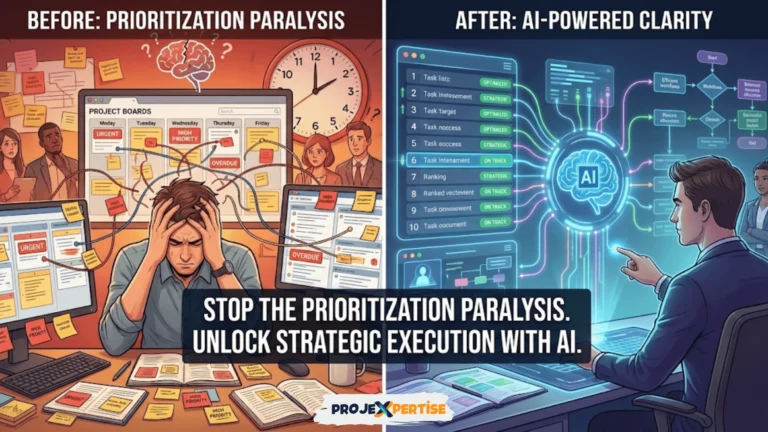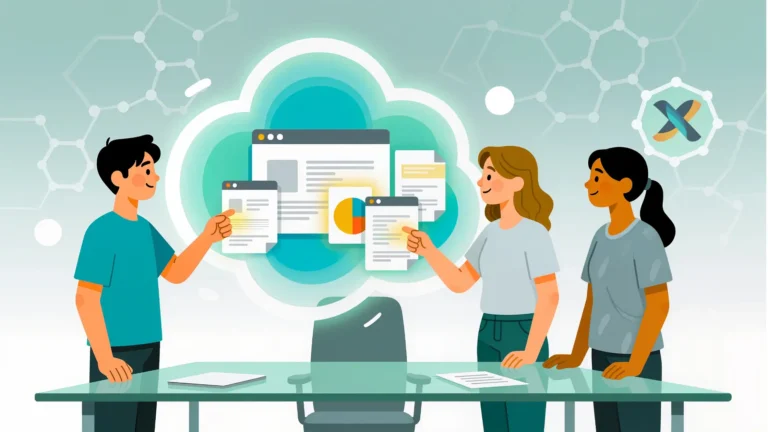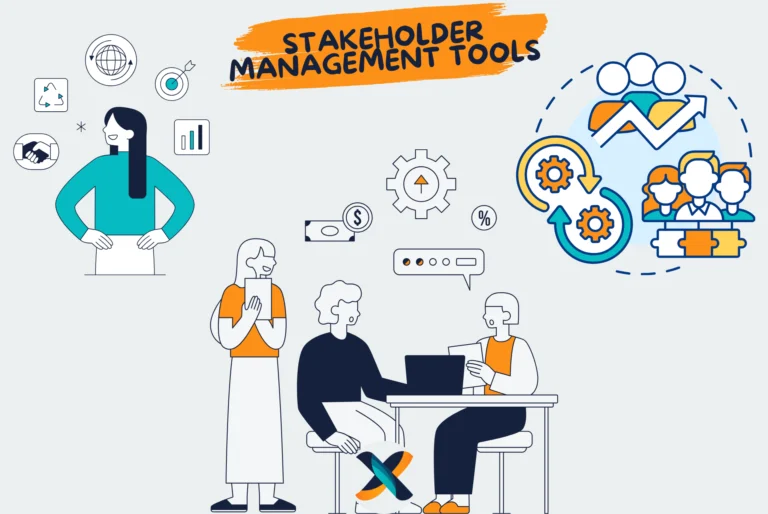In today’s rapidly evolving business landscape, project managers are constantly seeking tools that can adapt to their changing needs while maintaining simplicity and effectiveness. Notion reached 100 million users worldwide in 2024, demonstrating the platform’s growing influence in the productivity and project management space. This explosive growth reflects a fundamental shift in how teams approach workspace organization and project coordination.
Notion is an all-in-one workspace tool gaining popularity among project managers for its versatility and customizability. From task tracking to team collaboration, Notion can help you stay organized and ensure project success. Project management software helps employees save 498 hours on average per year, and choosing the right tool is crucial for organizational efficiency. This comprehensive guide explores how to use Notion for project management, highlighting its features and providing actionable tips for maximizing its potential.
The Rise of Notion in Project Management
The project management software landscape has witnessed a significant transformation in recent years. While traditional tools focused on rigid structures and predefined workflows, modern solutions like Notion embrace flexibility and customization. The age group that uses Notion the most is the 25-34 age group, accounting for 37.14% of users, indicating its strong appeal among millennials and younger professionals who value adaptability in their work tools.
Investing in proven project management practices reduces wasted financial resources by 28 times, highlighting the critical importance of selecting the right project management approach. Notion’s unique positioning as a hybrid workspace tool allows it to serve multiple functions simultaneously, making it an attractive option for teams seeking to consolidate their digital toolset.
Why Notion is Ideal for Project Management
Notion combines note-taking, task tracking, and collaboration in one platform, making it ideal for project management. Its flexible structure allows project managers to create tailored workflows, centralize information for better accessibility, and improve team collaboration with shared workspaces.
The Power of Unified Workspaces
Traditional project management often suffers from information silos, where project data, documentation, and communication exist in separate systems. Notion addresses this challenge by providing a unified workspace where all project-related information coexists seamlessly. This integration eliminates the need for constant context switching between applications, reducing cognitive load and improving focus.
The platform’s database-driven architecture allows project managers to create interconnected systems where tasks, documents, team members, and project timelines are all linked relationally. This approach ensures that changes in one area automatically reflect across all related components, maintaining data consistency and reducing manual update requirements.
Customization Without Complexity
Unlike many enterprise project management tools that impose rigid structures, Notion allows teams to build their project management system from the ground up. This flexibility means that whether you’re managing software development sprints, marketing campaigns, or construction projects, Notion can adapt to your specific methodology and requirements.
The platform’s building-block approach enables project managers to start simple and gradually add complexity as their needs evolve. This scalability makes Notion particularly attractive for growing organizations that need their tools to evolve alongside their processes.
Key Features of Notion for Project Management
1. Advanced Task Management and Workflow Design
Why It’s Transformative
Notion’s task management capabilities extend far beyond simple to-do lists. The platform allows you to create sophisticated task hierarchies, establish dependencies, and design custom workflows that reflect your team’s actual working patterns. 59% of project managers run 2-5 projects, making the ability to manage multiple projects simultaneously within a single workspace invaluable.
Advanced Implementation Strategies
Create multi-dimensional task views using Notion’s database functionality. Establish task templates that include custom properties such as effort estimation, skill requirements, and impact assessment. Use formula properties to automatically calculate project metrics like completion percentages, time to deadline, and resource allocation efficiency.
Implement advanced filtering and sorting options to create personalized dashboards for different team members. For example, developers might see tasks filtered by technical complexity, while project stakeholders view progress through milestone completion rates.
Best Practices for Maximum Impact
Design Kanban boards with custom status categories that reflect your team’s actual workflow stages. Rather than using generic “To Do,” “In Progress,” and “Done” columns, create specific stages like “Requirements Gathering,” “Design Review,” “Development,” “Testing,” and “Stakeholder Approval.”
Utilize database templates for recurring project types to ensure consistency across initiatives. These templates should include standardized task structures, timeline estimates, and quality checkpoints that reflect your organization’s best practices and lessons learned from previous projects.
2. Comprehensive Documentation and Knowledge Management
Why It’s Essential
Project success often depends on effective knowledge capture and sharing. Notion’s documentation capabilities transform how teams create, maintain, and access project information. The platform’s rich text editing, multimedia support, and linking capabilities enable the creation of living documents that evolve with your projects.
Strategic Documentation Approaches
Implement a hierarchical documentation structure that mirrors your project organization. Create project wikis that include background information, decision logs, meeting notes, and technical specifications. Use Notion’s toggle blocks to create expandable sections that keep documents organized while providing detailed information when needed.
Establish documentation standards that ensure consistency across projects. This includes templates for meeting notes, decision records, project retrospectives, and technical documentation. Consistent documentation formats improve team efficiency and make knowledge transfer more effective.
Integration with Project Workflows
Link documentation directly to project tasks and timelines. When team members complete tasks, they should update related documentation to maintain current information. Use Notion’s mention system (@) to notify relevant team members when critical documentation is updated.
Create automated documentation workflows using Notion’s database properties. For example, when a task status changes to “Complete,” automatically generate a completion report that includes outcomes, lessons learned, and recommendations for future similar tasks.
3. Enhanced Collaboration and Team Coordination
Why It’s Critical
Modern project management requires seamless collaboration across diverse teams, often distributed across different locations and time zones. Notion’s collaboration features enable real-time coordination while maintaining transparency and accountability.
Real-Time Collaboration Features
Notion enables simultaneous editing of documents and databases, allowing multiple team members to contribute to project planning and execution simultaneously. The platform’s comment system creates threaded discussions directly within project contexts, eliminating the need for separate communication channels for project-specific discussions.
Permission Management and Security
Implement granular permission structures that ensure team members have appropriate access to project information. Create different access levels for stakeholders, team members, and external collaborators. Use Notion’s sharing settings to provide read-only access to sensitive project information while maintaining full editing capabilities for core team members.
Notification and Communication Workflows
Establish notification protocols that keep team members informed without creating information overload. Use Notion’s mention system strategically to ensure critical updates reach the right people at the right time. Create communication templates for different types of project updates, including status reports, issue escalations, and milestone achievements.
4. Comprehensive Integration Ecosystem
Why Integration Matters
No project management tool exists in isolation. Successful project management requires seamless data flow between various business systems, from customer relationship management (CRM) platforms to development tools and communication systems.
Strategic Integration Planning
Notion’s integration capabilities through platforms like Zapier enable connections with hundreds of external tools. Design integration workflows that automatically sync project data across your technology stack. For example, automatically create Notion tasks when new issues are reported in your customer support system, or update project timelines when code commits reach specific milestones.
Data Synchronization and Consistency
Establish data governance protocols that ensure information consistency across integrated systems. Define single sources of truth for different types of project data and create automated synchronization processes that maintain data accuracy across platforms.
Advanced Integration Strategies
Use Zapier integrations to automate repetitive tasks like status updates, report generation, and stakeholder notifications. Embed Google Sheets or other analytical tools directly into Notion pages to create comprehensive project dashboards that combine multiple data sources.
5. Advanced Analytics and Performance Tracking
Why Analytics Drive Success
Upgrading to modern project management software can increase productivity by up to 50% and save up to 20% on project costs. Effective project management requires continuous monitoring of progress, resource utilization, and team performance. Notion’s analytical capabilities enable data-driven decision making throughout the project lifecycle.
Comprehensive Metrics and KPI Tracking
Create sophisticated dashboard views that visualize key project metrics including task completion rates, timeline adherence, budget utilization, and team productivity indicators. Use Notion’s formula properties to calculate complex metrics like earned value, schedule performance indices, and resource efficiency ratios.
Predictive Analytics and Trend Analysis
Leverage Notion’s database capabilities to track historical project data and identify trends that can inform future project planning. Analyze patterns in task completion times, resource requirements, and common project risks to improve estimation accuracy and risk management strategies.
Automated Reporting Systems
Design automated reporting workflows that generate regular project status updates for different stakeholder groups. Create executive summary views that highlight critical project health indicators, while providing detailed operational reports for project team members.
Comprehensive Setup Guide for Notion Project Management
Step 1: Strategic Workspace Architecture
Setting up Notion for project management requires thoughtful planning of your workspace architecture. Rather than simply creating a workspace and adding projects ad-hoc, successful implementation requires a systematic approach that considers your organization’s structure, project types, and collaboration patterns.
Organizational Structure Design
Create a hierarchical workspace structure that reflects your organizational reality. Start with top-level pages for different business units or project categories, then create sub-pages for individual projects. This structure should facilitate easy navigation while maintaining logical information organization.
Permission and Access Strategy
Design permission structures that balance transparency with security. Create different access levels for various stakeholder groups including executive sponsors, project team members, external collaborators, and observers. Ensure that sensitive project information is appropriately protected while maintaining necessary visibility for project success.
Step 2: Template Development and Standardization
Comprehensive Template Library
Develop a comprehensive library of project templates that standardize your organization’s project management approaches. These templates should reflect best practices learned from previous projects and industry standards relevant to your business domain.
Create templates for different project types including software development projects, marketing campaigns, product launches, and operational improvements. Each template should include standardized task structures, timeline estimates, resource requirements, and quality checkpoints.
Customization Guidelines
While templates provide standardization, they must be flexible enough to accommodate project-specific requirements. Establish guidelines for template customization that maintain consistency while allowing necessary adaptations. Document approved customization patterns to ensure consistency across projects.
Step 3: Database Design and Implementation
Relational Database Architecture
Design interconnected databases that capture all aspects of your project management process. Create separate databases for projects, tasks, team members, resources, and milestones, then establish relationships between these databases to create a comprehensive project management system.
Property Configuration and Automation
Configure database properties that capture all necessary project information including status indicators, priority levels, resource assignments, and timeline information. Use formula properties to automatically calculate derived metrics like project health scores, resource utilization rates, and timeline adherence indicators.
Step 4: Workflow Integration and Process Automation
Process Mapping and Workflow Design
Map your existing project management processes and design Notion workflows that support these processes while improving efficiency. Identify opportunities for automation and standardization that can reduce manual effort while improving consistency.
Automation Implementation
Implement automation rules that handle routine project management tasks like status updates, notification delivery, and report generation. Use Notion’s database automation features combined with external tools like Zapier to create comprehensive automation workflows.
Advanced Benefits of Using Notion for Project Management
1. Transformative Productivity Improvements
Time Savings and Efficiency Gains
Organizations implementing Notion for project management typically experience significant productivity improvements. The platform’s unified workspace eliminates time wasted switching between applications, while its automation capabilities reduce manual administrative tasks.
Reduced Cognitive Load
By centralizing all project-related information in a single, searchable workspace, Notion reduces the cognitive load associated with project management. Team members spend less mental energy tracking down information and more time on value-adding activities.
2. Enhanced Team Collaboration and Communication
Improved Information Sharing
Notion’s collaborative features improve information sharing across project teams. Real-time editing capabilities ensure that project information is always current, while comment threads provide context for decisions and changes.
Increased Transparency and Accountability
The platform’s visibility features increase project transparency, making it easier to track individual contributions and identify potential issues before they become critical problems. This transparency naturally increases accountability and drives better project outcomes.
3. Cost-Effective Solution Architecture
Reduced Software Licensing Costs
Notion has more than 4 million paying customers, demonstrating the platform’s value proposition for organizations seeking cost-effective project management solutions. By consolidating multiple tools into a single platform, organizations can significantly reduce their software licensing costs.
Scalable Pricing Model
Notion’s pricing structure scales with organizational growth, making it accessible for small teams while remaining cost-effective for larger organizations. The platform’s flexible pricing tiers ensure that organizations only pay for the features and capacity they actually use.
Real-World Implementation: Advanced Case Studies
Case Study 1: Technology Startup Transformation
Scenario and Challenges
A rapidly growing technology startup was struggling with project management across multiple product development initiatives. The team was using a combination of spreadsheets, email, and various project management tools, leading to information silos and coordination challenges.
Implementation Strategy
The organization implemented a comprehensive Notion-based project management system that included:
- Integrated product roadmap management
- Cross-functional team coordination workflows
- Automated reporting and stakeholder communication
- Knowledge management and documentation systems
Quantified Results
The implementation resulted in:
- 35% reduction in project delivery time
- 50% decrease in project coordination meetings
- 60% improvement in stakeholder satisfaction scores
- 25% increase in team productivity metrics
Case Study 2: Marketing Agency Workflow Optimization
Scenario and Challenges
A creative marketing agency managing multiple client projects simultaneously needed better visibility into resource allocation and project progress. Existing tools were causing information fragmentation and making it difficult to optimize resource utilization across projects.
Solution Implementation
The agency developed a Notion-based system featuring:
- Client project management with integrated billing tracking
- Resource allocation and capacity planning tools
- Creative asset management and approval workflows
- Automated client reporting and communication systems
Measurable Outcomes
Key improvements included:
- 40% improvement in resource utilization efficiency
- 30% reduction in project turnaround time
- 45% decrease in client revision cycles
- 20% increase in project profitability
Case Study 3: Remote Team Coordination Excellence
Scenario and Challenges
A distributed software development team across multiple time zones was struggling with project coordination and knowledge sharing. Traditional project management tools were not providing the flexibility needed for asynchronous collaboration.
Comprehensive Solution
The team implemented an advanced Notion system including:
- Asynchronous communication protocols and documentation standards
- Automated progress tracking and reporting systems
- Knowledge base integration with development workflows
- Cross-timezone coordination and handoff procedures
Transformation Results
The implementation delivered:
- 50% reduction in coordination overhead
- 65% improvement in knowledge sharing effectiveness
- 30% increase in development velocity
- 80% reduction in communication-related delays
Strategic Implementation Best Practices
Change Management and Adoption Strategies
Phased Implementation Approach
Successful Notion adoption requires careful change management. Implement the system in phases, starting with core project management functions and gradually adding advanced features as team comfort and competency increase.
Training and Support Programs
Develop comprehensive training programs that address different user skill levels and roles. Create role-specific training materials that focus on the features most relevant to each team member’s responsibilities.
Governance and Maintenance Protocols
Data Quality Management
Establish data quality standards and maintenance protocols that ensure information accuracy and relevance over time. Regular data audits and cleanup procedures prevent information decay and maintain system effectiveness.
Continuous Improvement Processes
Implement feedback collection and analysis processes that identify opportunities for system improvement. Regular retrospectives should evaluate both system functionality and team adoption patterns.
For teams looking to explore comprehensive project management solutions, our guide on how to choose the best task management software for your projects provides additional framework for evaluation.
Organizations seeking to expand their project management capabilities should also reference our analysis of top 10 project management tools to boost productivity for comparative insights.
Future-Proofing Your Notion Implementation
Emerging Trends and Capabilities
AI Integration and Automation
Notion continues to evolve with artificial intelligence integration that enhances project management capabilities. Future implementations should consider how AI-powered features can further automate routine tasks and provide predictive insights for project planning.
Advanced Analytics and Business Intelligence
The platform’s growing analytics capabilities enable more sophisticated project performance analysis. Organizations should plan for expanded reporting and analysis requirements as their project management maturity increases.
Scalability and Evolution Planning
Growth Accommodation Strategies
Design your Notion implementation with future growth in mind. Create scalable architectures that can accommodate increasing project complexity, team size, and organizational requirements without requiring complete system redesigns.
Integration Evolution
Plan for expanding integration requirements as your organization’s tool ecosystem evolves. Design flexible integration architectures that can adapt to new business systems and changing workflow requirements.
Transforming Project Management with Notion
Notion represents a paradigm shift in project management tooling, offering unprecedented flexibility and customization capabilities that can adapt to virtually any organizational context. In just over a decade, Notion has revolutionized the way people organize their lives and businesses, crossing the 100 million users milestone as of 2024, demonstrating its transformative impact across diverse user communities.
The platform’s strength lies not just in its feature set but in its fundamental approach to workspace organization and team collaboration. By providing a unified environment where documentation, task management, communication, and analysis coexist seamlessly, Notion eliminates many of the friction points that plague traditional project management approaches.
However, successful Notion implementation requires more than simply adopting the tool. Organizations must invest in thoughtful planning, comprehensive training, and ongoing optimization to fully realize the platform’s potential. The case studies and best practices outlined in this guide provide a roadmap for transformation, but each organization must adapt these approaches to its unique context and requirements.
Whether you’re managing small projects or large-scale organizational initiatives, Notion’s flexibility and power can significantly enhance your project management capabilities. The key to success lies in understanding your organization’s specific needs, designing appropriate workflows and structures, and committing to the change management processes necessary for successful adoption.
Start implementing Notion for your project management needs today, but approach the transition strategically. Begin with pilot projects, gather feedback, iterate on your approach, and gradually expand usage as competency and confidence grow. With proper implementation and ongoing optimization, Notion can transform not just how you manage projects, but how your entire organization approaches collaborative work and information management.