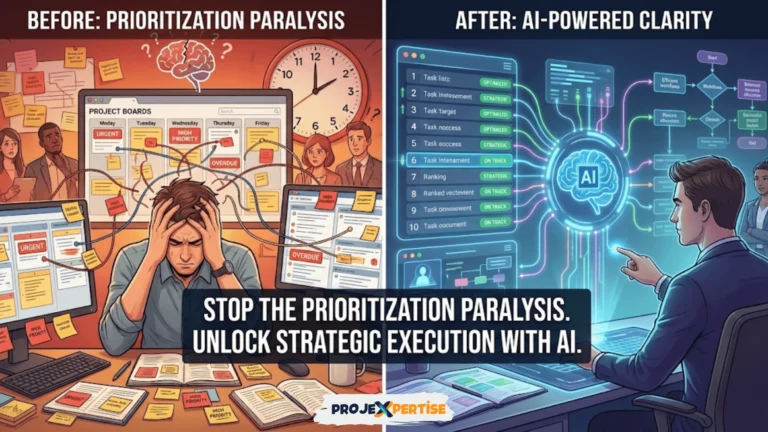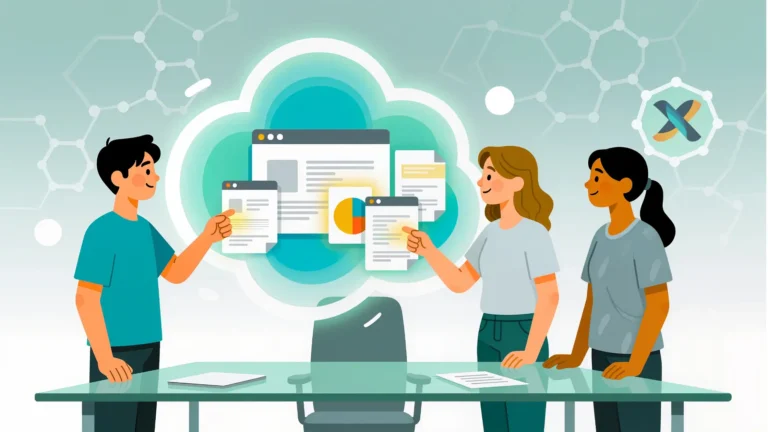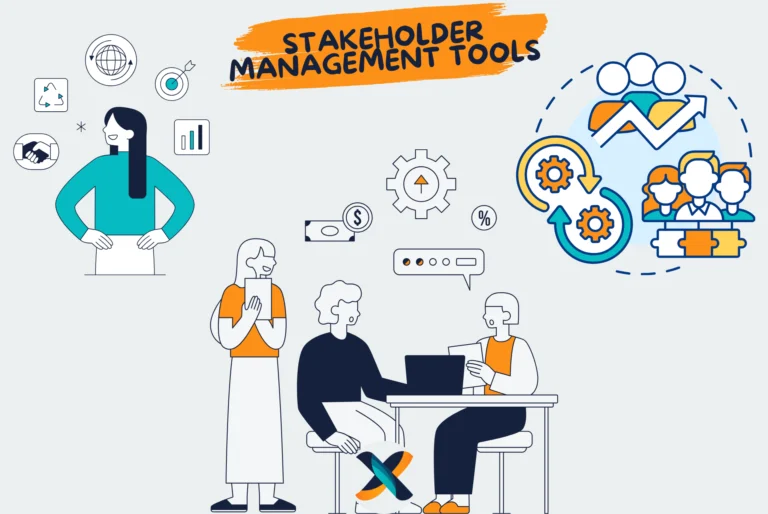Workflow automation is reshaping how project teams operate across industries. In an environment where productivity, speed, and efficiency determine success, automating repetitive tasks represents one of the most impactful upgrades a project manager can implement. The evolution of modern project management tools has transformed what once required extensive manual coordination into seamless, automated processes.
From task assignments and notifications to approvals and comprehensive reporting, automation capabilities have become essential features rather than luxury add-ons. This transformation allows project managers to redirect their energy from administrative overhead toward strategic decision-making, creative problem-solving, and meaningful stakeholder engagement.
Understanding workflow automation in project management
Workflow automation leverages technology to execute tasks and processes without continuous human intervention. Within project management contexts, this typically involves automating sequential steps such as assigning tasks based on specific triggers, sending deadline reminders, tracking progress metrics, or updating dashboards when milestones are reached.
These automations operate on straightforward conditional logic. If X happens, then do Y. For instance, when a team member marks a task “complete,” the system automatically sends a Slack message to notify relevant stakeholders and moves the task card to the next stage. This reduces friction between process steps, prevents oversights, and increases consistency across projects.
The beauty of automation lies in its ability to handle routine operations predictably. Unlike manual processes that vary based on who’s executing them, automated workflows maintain uniform standards regardless of team size or project complexity.
The compelling case for workflow automation
Time savings that compound over projects
Repetitive tasks like sending reminders, updating statuses, and generating progress reports consume hours every week. These seemingly small time sinks accumulate rapidly across multiple projects and team members. Automating these processes frees up substantial time for strategic planning, risk mitigation, and stakeholder engagement.
Consider a project manager who spends 30 minutes daily on status updates. That’s 2.5 hours weekly, or roughly 120 hours annually. Automation reclaims this time for higher-value activities that genuinely require human judgment and creativity.
Standardized processes across the organization
Automated workflows deliver consistent results every time they execute. They help eliminate human error and ensure that every project, regardless of who’s managing it, follows the same reliable steps. This standardization becomes particularly valuable when onboarding new team members or scaling operations.
When processes are automated, there’s no ambiguity about what happens next. Team members know exactly what to expect, reducing confusion and accelerating project execution.
Enhanced accuracy and real-time visibility
Automated tracking provides real-time visibility into project status without requiring constant manual updates. This transparency helps stakeholders stay informed and teams remain accountable without micromanagement. Setting up and optimizing dashboards becomes significantly easier when automation feeds data directly into visualization tools.
Real-time updates mean decision-makers always have current information. There’s no lag time between when something changes and when leadership becomes aware of it.
Cost efficiency and resource optimization
Workflow automation minimizes the need for manual checks, redundant communication, and unnecessary rework. All of these factors contribute to cost overruns in traditional project environments. Combined with robust dashboard visibility, automation can dramatically improve performance metrics across the board.
Organizations that implement comprehensive automation often report 20-30% improvements in project delivery timelines. The initial investment in setting up automation pays dividends across every subsequent project.
Identifying automation opportunities in your workflow
Mapping your current processes
Before implementing automation, you need a clear understanding of your existing workflows. Start by documenting every repetitive task that occurs regularly in your projects. Pay special attention to tasks that follow predictable patterns or trigger based on specific events.
Common automation candidates include sending reminders for upcoming or overdue tasks, assigning subtasks when a phase starts, generating reports or exporting task summaries, and notifying clients or managers when status changes occur. Each of these represents an opportunity to eliminate manual effort.
Walk through a typical project from initiation to closure. Note every point where someone needs to remember to do something or manually transfer information between systems. These friction points are prime automation targets.
Evaluating automation impact versus complexity
Not every manual process deserves automation. Some tasks occur so infrequently that the time spent setting up automation exceeds the time saved. Focus on high-frequency, high-impact processes first.
Prioritize automations that affect multiple team members or multiple projects. A task that saves five minutes for ten people daily generates far more value than one that saves 30 minutes for a single person monthly.
Selecting the right project management tool for automation
Evaluating automation capabilities across platforms
Different tools offer varying levels of automation support. Your team’s working style and project methodology should guide your tool selection. If your team works in a visual, timeline-driven environment, Monday.com might be ideal. For Agile workflows, Jira provides robust automation features tailored to sprint management.
For all-in-one flexibility and detailed automation capabilities, ClickUp and Asana stand out as top contenders. Both platforms offer extensive automation builders with hundreds of possible trigger-action combinations.
Consider how automation integrates with your existing tech stack. Tools that connect seamlessly with your communication platforms, file storage systems, and other software create more powerful automation opportunities.
Understanding tool-specific automation features
Each platform approaches automation differently. Trello uses Butler for automation, which employs natural language commands to create rules. ClickUp offers a visual automation builder with conditional logic and multiple action support. Asana provides pre-built automation templates that teams can customize.
The learning curve varies significantly between platforms. Some tools require technical expertise to unlock advanced features, while others make basic automation accessible to non-technical users. Match the tool’s complexity to your team’s technical comfort level.
Building effective automation rules
Defining triggers and actions
Automations typically follow a simple format. The trigger represents the event that starts the automation, such as a task being marked “Complete” or a due date approaching. The action defines what happens next, like archiving the task and sending a notification message.
Effective triggers are specific and unambiguous. “When status changes to In Review” is more precise than “When status changes.” Specificity prevents unintended automation executions and reduces troubleshooting time.
Actions can be simple or complex. Simple actions might involve changing a single field or sending one notification. Complex actions might update multiple fields, create new tasks, adjust due dates, and notify several stakeholders.
Creating conditional logic and dependencies
Advanced automations incorporate conditional logic to handle different scenarios. For example, if a high-priority task becomes overdue, notify the project manager immediately. However, if a low-priority task becomes overdue, simply flag it for review at the next team meeting.
Dependencies between automations require careful planning. When one automation’s action serves as another automation’s trigger, you create a cascade effect. This can be powerful but also risky if not properly designed. One misconfigured rule can trigger dozens of unintended actions.
Integrating Agile tools with traditional project management approaches often requires sophisticated conditional logic to accommodate different workflow patterns within the same platform.
Common automation patterns for project teams
Task assignment and delegation
Automatically assigning tasks based on workload, skill set, or availability eliminates manual distribution efforts. When a new design request enters the queue, the system can automatically assign it to the designer with the fewest active tasks. This balances workloads without requiring constant manager intervention.
Round-robin assignment patterns ensure fair distribution across team members. Sequential assignment patterns route work through a defined approval chain. Skill-based assignment patterns match tasks to team members based on their expertise or role.
Deadline management and reminders
Automated reminders keep projects on track without requiring manual follow-up. Set rules to send reminders three days before a deadline, then one day before, then on the day itself. Different reminder cadences suit different task types and team preferences.
Escalation automations notify managers when tasks remain incomplete after their due date. This creates accountability without constant manual oversight. Time management tools often integrate with project management platforms to provide sophisticated deadline automation.
Status updates and reporting
Automated status updates eliminate one of the most time-consuming project management activities. Configure your system to aggregate task completion data and generate weekly progress reports automatically. These reports can be distributed via email, posted in Slack, or displayed on a dashboard.
Stakeholder-specific reporting ensures each audience receives relevant information without overwhelming them with unnecessary details. Executive reports might focus on high-level milestones and budget status, while team reports include granular task details.
Approval workflows
Multi-stage approval processes benefit tremendously from automation. When a deliverable is submitted, the system automatically routes it to the appropriate reviewer based on project phase or content type. Upon approval, it moves to the next stage or publishes automatically.
Rejection workflows can return items to the original creator with feedback, preventing approvals from becoming bottlenecks. Some tools support parallel approvals where multiple stakeholders must sign off simultaneously rather than sequentially.
Platform-specific automation capabilities
Trello and Butler automation
Trello’s Butler automation tool brings simplicity to workflow automation. It uses natural language commands that feel intuitive for non-technical users. Butler can automate card movements, update checklists, modify due dates, and send notifications based on numerous triggers.
Calendar-based automations in Trello handle recurring tasks elegantly. Every Monday, Butler can create a weekly planning card, assign it to the project manager, and set the due date for Friday. This eliminates the need to manually recreate routine tasks.
Kanban board automation in Trello particularly shines when combined with Butler rules that move cards through workflow stages automatically based on completion criteria.
ClickUp’s advanced automation builder
ClickUp provides one of the most comprehensive automation systems available in project management tools. The platform offers dozens of triggers and hundreds of possible actions. Users can create complex, multi-step automations with conditional logic and dependencies.
The visual automation builder makes it easy to understand workflow logic at a glance. You can see exactly what triggers each automation and what actions will execute. This transparency simplifies troubleshooting and optimization.
ClickUp’s automations extend beyond basic task management. They can modify custom fields, adjust time estimates, create subtasks, send webhooks to external services, and interact with ClickUp’s extensive integration ecosystem. This flexibility supports sophisticated workflows across diverse industries.
Asana’s template-based approach
Asana balances power with accessibility through its automation template library. Pre-built automation recipes cover common scenarios like task assignment, due date reminders, and project kick-off workflows. Teams can implement these templates immediately without configuration.
Custom automations in Asana support multiple triggers per rule, allowing complex conditional logic. For instance, when a task moves to “In Review” AND is tagged “High Priority” AND is overdue, notify the project director immediately. This granularity enables precise automation tailored to team needs.
The platform’s comprehensive project management capabilities extend naturally through automation, creating seamless workflows that adapt as projects evolve.
Monday.com for visual workflow automation
Monday.com excels at making automation visual and accessible. The platform’s board-based interface extends to automation creation, where users can see exactly how automations affect their workflows. This visual approach reduces the learning curve significantly.
Integration automations in Monday.com connect project management with other business tools seamlessly. When a deal closes in your CRM, Monday.com can automatically create a project board with all necessary tasks pre-populated. This eliminates manual project setup entirely.
Resource allocation automations help balance workloads dynamically. When someone’s task load exceeds a defined threshold, the system can redistribute assignments automatically or alert managers to review capacity.
Jira for software development workflows
Jira’s automation capabilities are specifically designed for software development and Agile methodologies. Issue tracking, sprint management, and release planning all benefit from sophisticated automation rules. When a bug reaches “Done” status, Jira can automatically move it to the QA environment and notify testers.
Conditional automations based on issue type, priority, or component enable complex workflows that mirror real development processes. Critical bugs can follow different approval chains than feature requests, all within the same project.
Integration with development tools like GitHub, Bitbucket, and Jenkins allows Jira to trigger automations based on code commits, pull requests, or build status. This creates end-to-end automation spanning project management and technical development.
Connecting multiple tools with automation
Using Zapier for cross-platform workflows
When your project management tool doesn’t integrate natively with other essential software, Zapier bridges the gap. This integration platform connects thousands of applications, enabling automations that span multiple tools. CRM integration with project management platforms becomes straightforward with Zapier’s pre-built connection templates.
Multi-step Zaps create sophisticated workflows. When a client submits a support ticket in Zendesk, Zapier creates a task in Asana, sends a Slack notification to the support team, and logs the interaction in your CRM. This level of integration eliminates data silos and ensures information flows freely across platforms.
The platform’s filter and logic capabilities allow conditional automations similar to those in dedicated project management tools. You can route different request types to different teams or adjust automation behavior based on priority, tag, or custom field values.
API integrations for custom automation
Organizations with specific needs often require custom integrations beyond what standard tools provide. Most modern project management platforms offer robust APIs that developers can use to create bespoke automation solutions. These custom integrations can handle unique business logic that generic automation tools can’t accommodate.
Webhooks enable real-time communication between systems. When something changes in your project management tool, it can instantly trigger actions in custom applications, data warehouses, or proprietary business systems. This real-time connectivity ensures all systems remain synchronized without manual data transfer.
Real-world automation implementations
Agile sprint management automation
A software development team implementing Scrum struggled with manual sprint setup and retrospective documentation. Each two-week sprint required 90 minutes of administrative setup time. The project manager manually created sprint boards, assigned story points, and configured filters for each team member.
The team implemented comprehensive automation in Jira. When a sprint begins, the system automatically moves all committed stories to the “In Progress” board, assigns initial tasks based on developer specialization, and sends a sprint kickoff notification with objectives and goals. When individual stories move to “Done,” the automation updates burndown charts and notifies stakeholders.
Sprint retrospective automation aggregates velocity data, identifies bottlenecks based on task age, and generates preliminary retrospective topics. This information populates a retrospective template automatically, saving the facilitator significant preparation time.
Results were dramatic. Sprint setup time dropped from 90 minutes to under 10 minutes. Developer interruptions for status updates decreased by 60%. Retrospectives became more data-driven and focused on actual performance patterns rather than subjective impressions.
Marketing campaign execution
A digital marketing agency managing multiple client campaigns faced coordination challenges. Campaign launches involved coordinating content creation, design approval, platform scheduling, and performance tracking across various tools. Missed steps or delayed approvals frequently pushed campaigns off schedule.
The agency built an automation framework in Monday.com connected via Zapier to their design tools, social media schedulers, and analytics platforms. When a new campaign brief is approved, the system automatically creates a project board with all required tasks, assigns team members based on their specialization and current workload, and sets deadlines working backward from the launch date.
As designers complete assets, automations route them through the approval workflow without manual intervention. Approved assets are automatically uploaded to social media schedulers with the campaign timeline. On launch day, automated reporting tools begin tracking performance metrics and populating client dashboards.
This automation reduced campaign launch errors by 85%. Time-to-launch improved by 40%. Client satisfaction increased because stakeholders had real-time visibility into campaign progress without requiring status meetings.
Resource allocation for consulting firms
A management consulting firm with 50+ consultants struggled to optimize resource allocation across dozens of simultaneous client engagements. Manually matching consultant expertise, availability, and project requirements consumed partner time and often resulted in suboptimal assignments.
The firm implemented ClickUp with custom field automations tracking consultant skills, certifications, current utilization, and availability dates. When new client projects are created, automations analyze project requirements and suggest optimal team compositions based on multi-factor matching algorithms.
As projects progress, automations monitor consultant utilization rates. When someone approaches overallocation, the system alerts resource managers and suggests rebalancing options. When someone becomes underutilized, they’re automatically added to a bench pool and notified of available project opportunities.
Financial tracking automations calculate real-time project profitability by comparing actual time spent against budgeted hours. This enables proactive intervention before projects become unprofitable. ROI measurement became more accurate and timely with automated data collection.
The firm increased billable utilization by 12% while reducing consultant burnout complaints. Project profitability improved as resource matching became more precise. Partners reclaimed 8-10 hours weekly previously spent on resource planning.
Client onboarding automation
A SaaS company’s customer success team manually guided new clients through a 30-day onboarding process. The process involved multiple touchpoints, configuration tasks, training sessions, and check-ins. Inconsistent execution led to variable customer success outcomes and strained the success team.
The company designed an automated onboarding workflow in Asana triggered when sales marks a deal “Closed Won” in their CRM. The automation creates a personalized onboarding project for each new client, pre-populating tasks with due dates based on the contract start date.
Automated email sequences deliver training resources at optimal intervals. Configuration tasks are assigned to technical specialists automatically. Task management automation ensures nothing falls through the cracks even as the success team scales.
Check-in reminders prompt success managers to reach out at critical onboarding milestones. Survey automation collects feedback at day 7, day 14, and day 30, allowing the team to identify and address issues proactively.
Customer activation rates improved by 35%. Time-to-value decreased from 45 days to 28 days. The success team scaled from supporting 100 to 250 clients without adding headcount.
Testing and refining automation workflows
Creating a testing environment
Before deploying automations to production projects, establish a dedicated testing environment. Most project management platforms support creating sandbox projects where you can experiment without affecting real work. Test every automation thoroughly under various conditions to identify edge cases that might cause problems.
Simulate different scenarios including edge cases that rarely occur but could cause issues. What happens if someone marks a task complete before its predecessor is finished? How does the automation behave if the assigned team member is out of office? Comprehensive testing prevents surprises after deployment.
Document automation logic clearly so team members understand what’s happening behind the scenes. This documentation becomes invaluable when troubleshooting issues or onboarding new team members who need to understand existing workflows.
Monitoring automation performance
Once automations are live, monitoring becomes essential. Most platforms provide automation logs showing when rules trigger and what actions execute. Review these logs regularly to identify patterns, failures, or unexpected behaviors.
Set up alerts for automation failures so you can respond quickly when something goes wrong. A failed automation might silently prevent critical notifications from being sent or tasks from being assigned, creating invisible problems that surface only when deadlines are missed.
Track metrics that demonstrate automation value. Measure time saved, error reduction, task completion rates, and team satisfaction. These metrics justify the investment in automation and guide decisions about where to expand automation efforts.
Iterating based on feedback
Gather feedback from team members using automated workflows daily. They’ll quickly identify pain points, redundant notifications, or missing automations that would improve their experience. Create a structured feedback process so insights don’t get lost.
Be prepared to adjust automations as projects evolve. What worked perfectly for one project phase might create bottlenecks in another. Agile automation management means treating your automation rules as living processes that improve continuously.
Avoid automation overload where too many notifications or automated actions overwhelm team members. If people start ignoring automated messages, the automation has become counterproductive. Strive for the minimum effective automation that delivers results without creating noise.
Advanced automation strategies
Predictive task management
Some advanced platforms now incorporate AI-driven predictive automation. These systems analyze historical project data to predict task durations, identify potential bottlenecks, and suggest optimal resource allocations. While still emerging, predictive automation represents the next evolution beyond rule-based workflows.
Machine learning algorithms can identify patterns humans miss. They might notice that certain types of tasks consistently run over budget when assigned to specific team combinations or during particular calendar periods. This insight enables proactive adjustments before problems occur.
Dynamic resource balancing
Rather than static task assignments, dynamic resource balancing continuously optimizes workload distribution. As team members complete tasks faster or slower than expected, the system adjusts future assignments automatically to maintain optimal utilization across the team.
This approach prevents situations where some team members are overwhelmed while others are underutilized. The system considers factors like current workload, task priority, skill requirements, and even historical performance patterns when making assignment decisions.
Cross-project automation
Organizations managing multiple projects simultaneously benefit from cross-project automation that maintains consistency across initiatives. Template-based automations ensure every new project starts with standardized workflows, naming conventions, and governance structures already in place.
Portfolio-level automations aggregate data from individual projects to provide executive visibility without requiring manual reporting. When any project reaches a critical milestone or encounters a blocker, portfolio automations can notify leadership and trigger escalation protocols automatically.
Overcoming common automation challenges
Avoiding automation complexity
The most common automation mistake is overengineering workflows before understanding basic needs. Start simple with one or two high-impact automations rather than attempting to automate everything simultaneously. This approach allows teams to build automation literacy gradually without overwhelming them.
Complex automations with multiple conditional branches and dependencies become difficult to maintain. Future team members struggle to understand intricate logic, and troubleshooting becomes time-consuming. Favor multiple simple automations over single complex ones whenever possible.
Managing notification fatigue
Automated notifications improve communication but can quickly become overwhelming. When every status change, assignment, or comment triggers a notification, team members start ignoring them entirely. This defeats the purpose of automation.
Implement notification preferences that allow individuals to control what alerts they receive. Some team members want immediate notifications for everything, while others prefer daily digests. Respecting these preferences increases automation adoption.
Consider notification channels carefully. Not every update deserves an email or Slack message. Some information works better displayed on dashboards or available in the tool itself without pushing notifications to external channels. Communication tool selection significantly impacts notification strategy effectiveness.
Handling automation failures
Even well-designed automations occasionally fail due to system updates, integration changes, or unexpected edge cases. Establish monitoring processes to detect failures quickly and fallback procedures to handle work manually when automations don’t execute.
Build redundancy into critical workflows. If an automation fails to send a deadline reminder, ensure project managers still have visibility into upcoming deadlines through dashboard views or manual reports. Automation should enhance processes, not create single points of failure.
Maintaining automation as teams scale
As organizations grow, automation governance becomes essential. Without clear ownership, automations proliferate inconsistently, creating confusion about which rules are active and what they do. Designate automation administrators responsible for maintaining documentation, reviewing existing rules, and approving new automations.
Create an automation library documenting all active workflows, their triggers, actions, and business purposes. This centralized resource helps new team members understand existing automations and prevents duplicating functionality that already exists.
Buy onMeasuring automation ROI
Quantifying time savings
The most straightforward automation benefit is time savings. Track how long manual processes took before automation and compare against automated execution time. Multiply these savings across all team members and all process instances to calculate total time reclaimed.
However, don’t stop at simple time calculations. Consider what team members do with reclaimed time. If automation frees up five hours weekly but that time goes to less valuable activities, the ROI is limited. The best automation implementations redirect saved time toward high-value strategic work.
Tracking error reduction
Automated processes execute consistently every time, eliminating human error from routine tasks. Track error rates before and after automation implementation to quantify accuracy improvements. Errors often have downstream costs in rework, customer dissatisfaction, or delayed deliveries that amplify their impact.
Calculate the cost of errors prevented through automation. If a manual process generated two errors weekly, each requiring three hours to correct, automation preventing those errors saves six hours weekly just in rework time, not counting opportunity costs or relationship damage.
Monitoring adoption and satisfaction
Team adoption determines automation success. Even perfectly designed automations fail if team members work around them or ignore their outputs. Survey team satisfaction regularly and monitor whether automated workflows are being used as intended.
Low adoption often indicates automation design problems rather than team resistance. If people bypass automations, understand why. Perhaps the automation creates more work than it saves, generates too many false positives, or doesn’t align with actual workflow patterns.
Assessing business impact
Ultimate automation value appears in business outcomes like faster project delivery, increased capacity without additional hiring, improved client satisfaction, or higher revenue per employee. Connect automation implementations to these business metrics to demonstrate strategic value.
Budgeting and resource management tools integrated with automation provide clear visibility into cost savings and capacity improvements, making ROI calculations more precise and defensible.
Training teams on automation
Building automation literacy
Team members don’t need to become automation experts, but basic literacy helps them understand and embrace automated workflows. Explain automation logic in simple terms focusing on benefits rather than technical implementation details.
Use real examples from your team’s actual workflows. Show how automation eliminates a frustrating manual task they currently handle. Concrete examples resonate more effectively than abstract automation concepts.
Creating documentation and resources
Comprehensive documentation helps team members understand what automations exist, how they work, and what to do when something goes wrong. Include visual flowcharts showing automation logic, since many people understand visual representations more easily than text descriptions.
Maintain an automation FAQ addressing common questions and troubleshooting scenarios. When team members encounter issues, this resource provides immediate answers without requiring direct support from automation administrators.
Encouraging experimentation
Create opportunities for team members to experiment with automation in safe environments. Providing access to sandbox projects where they can create and test their own automations builds confidence and often generates innovative workflow ideas that administrators wouldn’t have considered.
Celebrate automation successes publicly. When someone creates an automation that significantly improves team efficiency, recognize their contribution. This encourages others to engage with automation capabilities rather than viewing them as mysterious background processes.
Future trends in workflow automation
Artificial intelligence integration
AI is transforming automation from reactive rule execution to proactive intelligent assistance. Next-generation tools will predict what tasks should be created, suggest optimal assignments based on complex pattern analysis, and automatically adjust project plans when circumstances change.
Natural language interfaces will make automation accessible to everyone. Instead of configuring complex rules, team members will describe desired workflows in plain English, and AI will generate appropriate automation logic. This democratization will accelerate automation adoption across organizations.
No-code automation platforms
The trend toward no-code tools is making sophisticated automation accessible to non-technical users. Visual builders, drag-and-drop interfaces, and pre-built templates eliminate coding requirements, allowing anyone to create powerful automations regardless of technical background.
This democratization shifts automation ownership from IT departments to business teams who understand workflows intimately. The result is more relevant, practical automation that solves real problems rather than technical solutions searching for problems.
Hyper-automation ecosystems
Organizations are moving beyond automating individual tasks toward comprehensive automation ecosystems where multiple tools work together seamlessly. Every aspect of project management, from initial opportunity identification through final delivery and lessons learned, flows through interconnected automated workflows.
These ecosystems eliminate manual data entry entirely. Information captured once propagates automatically to every system that needs it. This reduces errors, saves time, and ensures consistency across the organization’s technology stack.
Building your automation roadmap
Starting with quick wins
Begin your automation journey with simple, high-impact workflows that demonstrate value quickly. Automating meeting notes distribution, deadline reminders, or status report generation provides immediate benefits with minimal implementation complexity.
Quick wins build momentum and organizational support for more ambitious automation projects. They also provide learning opportunities where teams develop automation skills on lower-risk initiatives before tackling complex workflows.
Expanding strategically
Once initial automations prove successful, expand strategically based on impact potential and team readiness. Prioritize workflows that affect multiple projects or numerous team members to maximize value from implementation effort.
Consider your team’s automation maturity when planning expansions. Teams new to automation need time to adjust before introducing additional complexity. Experienced teams can adopt sophisticated multi-stage automations more quickly.
Continuous improvement mindset
Treat automation as an ongoing optimization process rather than a one-time project. Regularly review existing automations to identify improvement opportunities. Technologies evolve, team needs change, and better approaches emerge constantly.
Schedule quarterly automation reviews where the team assesses what’s working, what’s not, and where new automation opportunities exist. This disciplined approach ensures automation capabilities grow alongside organizational needs. Project management methodologies influence how you structure these reviews and implement improvements.
Integrating automation with team culture
Addressing automation anxiety
Some team members worry that automation will eliminate their roles or devalue their contributions. Address these concerns directly by emphasizing that automation handles routine tasks, freeing people for more meaningful work that requires human judgment, creativity, and relationship skills.
Share examples of how automation enhances rather than replaces human capabilities. Automation doesn’t replace project managers; it amplifies their effectiveness by eliminating administrative burden and providing better information for decision-making.
Creating automation champions
Identify team members enthusiastic about automation and empower them as champions who help others embrace new workflows. Champions provide peer-level support that feels less intimidating than seeking help from formal automation administrators.
These champions also provide valuable feedback about automation effectiveness since they interact closely with team members using automated workflows daily. Their insights guide improvements that might not be visible to leadership.
Balancing automation and flexibility
While automation standardizes processes, maintain flexibility for unique situations requiring human judgment. Not every project fits standard templates, and automation shouldn’t become rigid constraints that prevent teams from adapting to specific needs.
Build escape hatches into automated workflows allowing team members to override automations when circumstances warrant. Track these overrides to identify whether they represent legitimate exceptions or indicate automation design problems requiring attention.
Maximizing automation value
Workflow automation represents more than technology implementation. It embodies a fundamental shift in how teams approach routine work, allocate attention, and measure productivity. Organizations that embrace this shift gain competitive advantages through faster execution, more consistent delivery, and teams focused on high-value strategic activities.
The journey toward comprehensive automation takes time and requires commitment. Start small, learn continuously, and expand deliberately as capabilities and confidence grow. Every automation you implement creates a foundation for the next, gradually building an ecosystem where technology handles routine work while humans apply judgment, creativity, and strategic thinking where they matter most.
Modern project management tools provide unprecedented automation capabilities, but tools alone don’t guarantee success. Thoughtful implementation considering team needs, organizational culture, and specific workflow requirements transforms automation potential into tangible results. Collaboration tools for remote teams work best when automation handles coordination overhead, allowing team members to focus on actual collaboration rather than coordination logistics.
The teams and organizations that thrive in coming years will be those that master workflow automation not as a technical exercise but as a strategic capability enabling their people to do their best work. By shifting routine responsibilities to technology, you empower your team to spend more time thinking, planning, creating, and delivering meaningful results that drive organizational success.